Many people’s jobs include creating PowerPoint presentations. Like all digital content, PowerPoint presentations should meet digital accessibility guidelines.
However, presenters must also consider the accessibility needs of the audience listening to their presentation.
Keep text to a minimum
When you’re giving a presentation, you typically share information or teach the audience about a particular topic. Trying to explain an idea on your slides themselves can be tempting. Your slides should complement your presentation, not attempt to replace or duplicate it.
Reducing the number of words on your slide helps everyone. People cannot read and listen at the same time. People with cognitive and learning disorders will find it especially difficult to listen to you and read your slides simultaneously.
Use of graphics
While it is true that using graphics can enhance the quality of a slide, there are some potential challenges.
Unless you have experience with graphics, you might have trouble selecting graphics that look good in your presentation. If you do not have the skills to choose or make graphics for your slides, you do not have to.
Do not use copyrighted images in your presentation that you or your organization do not own the rights to. This is not an accessibility rule. But it can be a barrier to using graphics.
Do not use images just for the sake of using them. Some people think using images is so beneficial that they add images that do not enhance or contribute to the content of the side.
Examples of graphics adding to the presentation:
- A presentation of survey results displayed as pie charts showing the data.
- A zoo employee giving a presentation on the animals in the zoo includes pictures of the animals.
- A presentation on different categories of hobbies has images of examples for each category.
- A presentation on the history of a country includes images of important landmarks and people.
How to reduce the number of words on your slide
You don’t have to use graphics to reduce the number of words on your slides. Finding ways to use fewer words will still improve the accessibility for your audience. There are many opinions about the maximum number of words and bullets to use. However, a general rule of thumb is to aim for as few as possible.
Some strategies you can use are:
- Make sure you only have one idea per slide.
- Turn a paragraph into an outline.
- Make your bullet points short phrases instead of sentences.
Example 1 - Using bullets
Even though you don’t want to end up with a paragraph on a slide, you can start with one to capture your thoughts. In this example, we will start with a descriptive initial paragraph about the importance of digital accessibility
Digital accessibility is essential for your organization. Making your content accessible increases the number of people who can use it. The Americans with Disabilities Act also requires it. It also has the added benefit of increasing the chances a person’s search will bring them to your website.
You can turn this into three bullets:
- More inclusive
- Americans with Disabilities Act (ADA)
- Search engine optimization (SEO)
It may seem like these three bullets leave a lot of information out. But remember you are giving a presentation and the PowerPoint is just an aid.
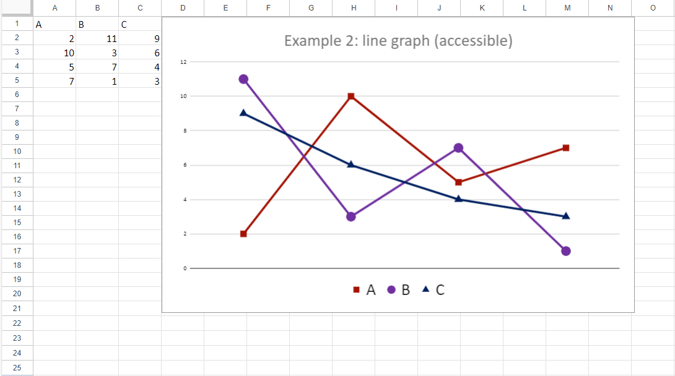
Example 2 - Side-by-side comparison
In this example, we will start with an initial paragraph about the medical and social models of disability.
The medical model focuses on the person’s disability and how to fix it using medical solutions. The social model views society as the problem because we fail to ensure people with disabilities have equal access to the world around them. Ensuring buildings and websites are accessible is one-way society can improve.
Because the goal of the slide is to compare two ideas, a table is one way to simplify the information on a slide. However, if this presentation goes online for the purpose of reading, it will be crucial to ensure the table has the proper headings for accessibility purposes.
|
Medical model |
Social model |
|
Disability is the problem |
Society is the problem |
|
Fix the person |
Fix society |
|
Medical solutions |
Accessibility |
Sharing materials after the presentation
Some people want to put more text content on their slides because they know people will request the PowerPoint deck after the presentation. Minimal text on the slides means the PowerPoint will not contain much information on its own. One solution to this problem is a handout that contains more complete information and notes.
Finally, any materials you share must meet all digital accessibility guidelines. the Microsoft Office Accessibility Checker to check for accessibility issues and create an accessible PDF from your source file before uploading to a website or sharing via email.
Conclusion
Creating an accessible PowerPoint presentation is essential to ensure that everyone in your audience, including people with disabilities, can understand the content. Limiting the text on your PowerPoint slides benefits people with cognitive and learning disorders. Reducing the text also encourages people to focus on what is being said instead of reading the slides... You can achieve this through using graphics or by sticking with simple bulleted lists or tables.
Remember, you are the presenter and the PowerPoint is a visual aid. Slides should compliment you, not mirror you. By considering accessibility from the start and using the tips outlined in this article, you can create PowerPoint presentations that are accessible to everyone.


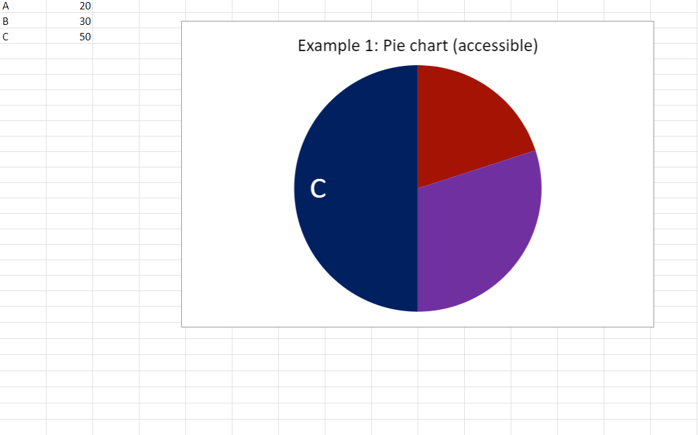


Comments